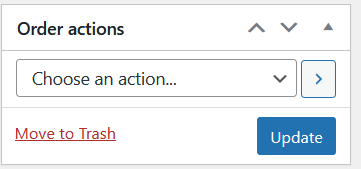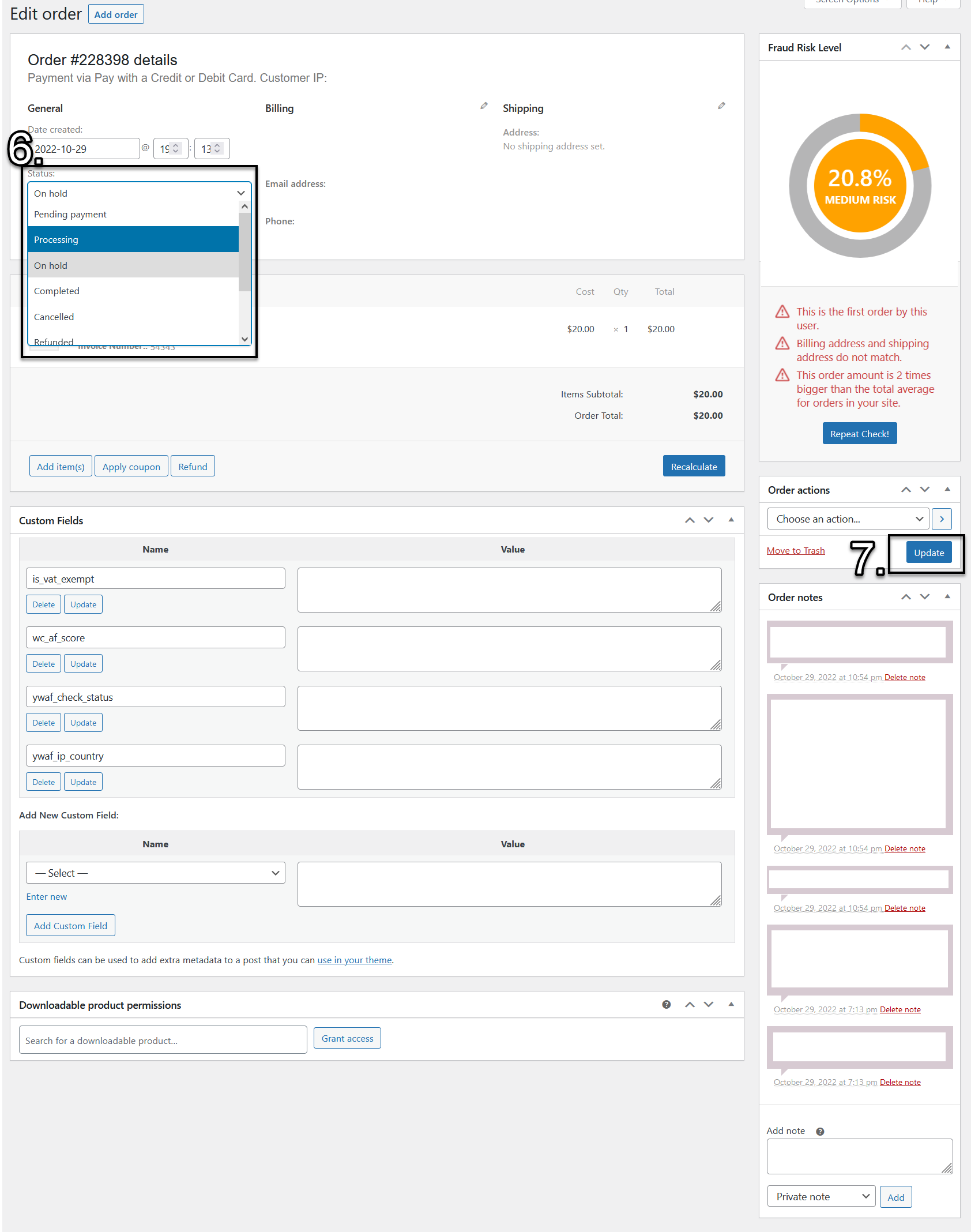With YITH's WooCommerce Anti-Fraud plugin, there are going to be some orders that have some aspects of a fraudulent order, but not all aspects of it. When those orders come along, they are placed into a category called "On Hold".
When an order is placed On Hold, it requires manual verification to verify if the order if fraudulent or not fraudulent. You will get an email notification saying that it is "On Hold". Then you can go into your WooCommerce order, and determine if it is fraudulent or not.
Email Notification:
When an order is placed "On Hold" you will receive an email notification with the following parts:
- Subject line saying "[Your Store Name] Anti-fraud checks on order # [order number here"
- The body of the email saying:
- The order number, hyperlinked to the specific order in your WooCommerce store
- What risk percentage was returned
- Specifying that the order is "On Hold"
- What Anti-Fraud checks caused the order to be placed "On Hold"
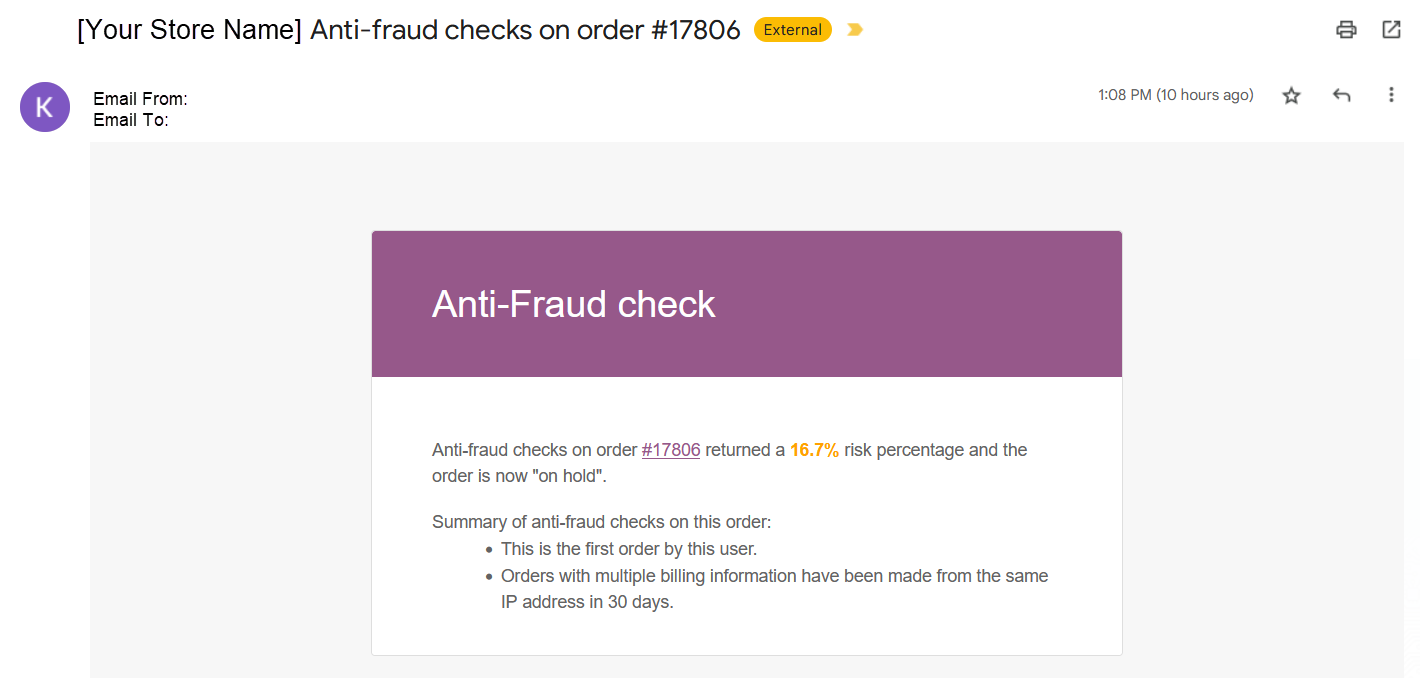
To be able to accept this order, you can click on the order number in the body of the email, which will take you right to the WooCommerce Order (skip to step 6)
or you can log into your WordPress site.
Approve On Hold Orders
- Login to your WordPress site
- Hover over WooCommerce, then hover over Orders
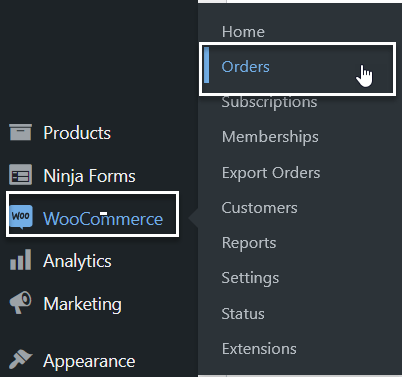
- At the top of the page, click on On hold

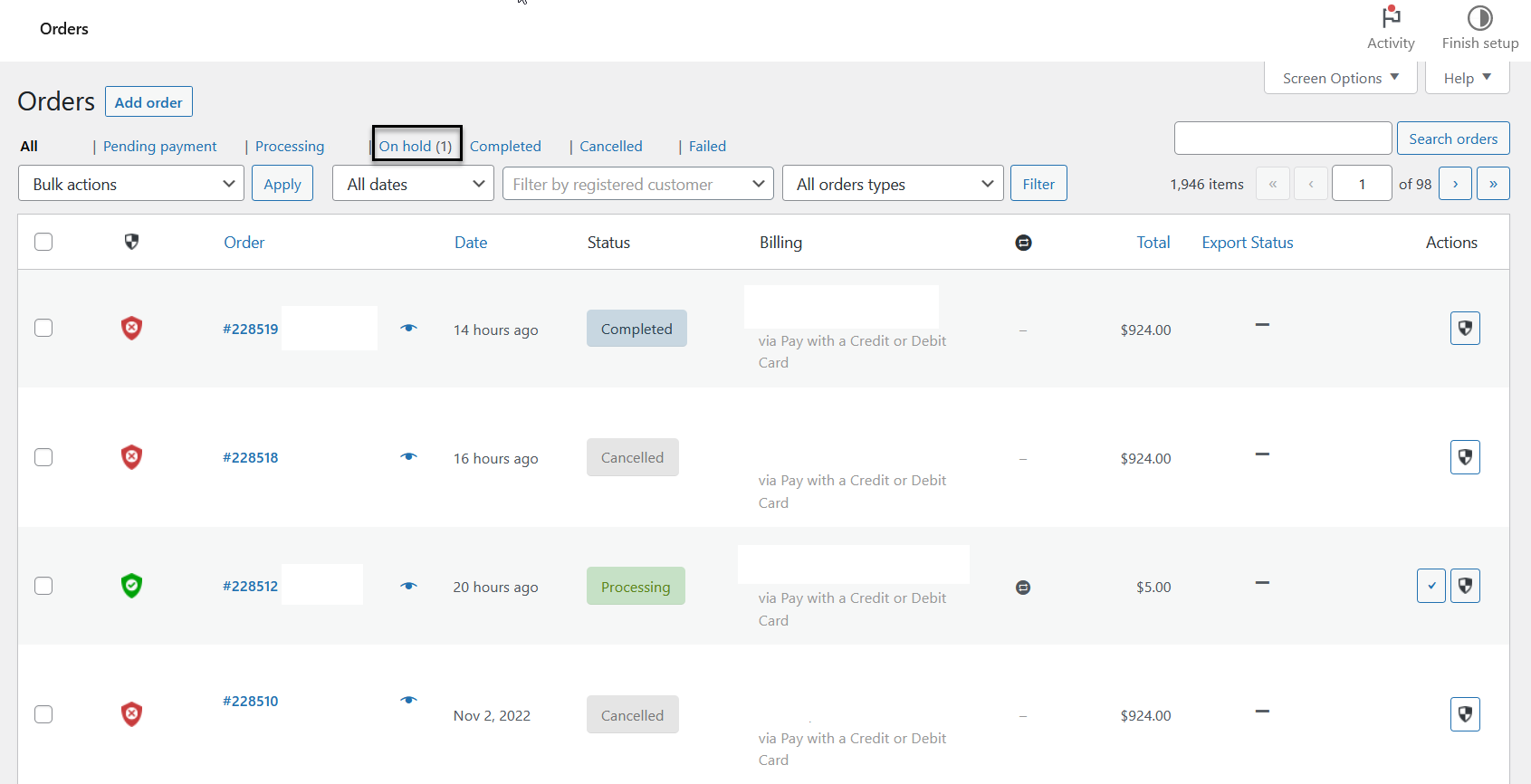
- Once you see your On Hold orders, click on the 3 dots button on the right side of the page, to set the order to pending. By selecting "Processing" you will ensure your payment processor will start to process the payment.
 Processing Order button
Processing Order button Accept Order button
Accept Order button Repeat Fraud Risk Check button
Repeat Fraud Risk Check button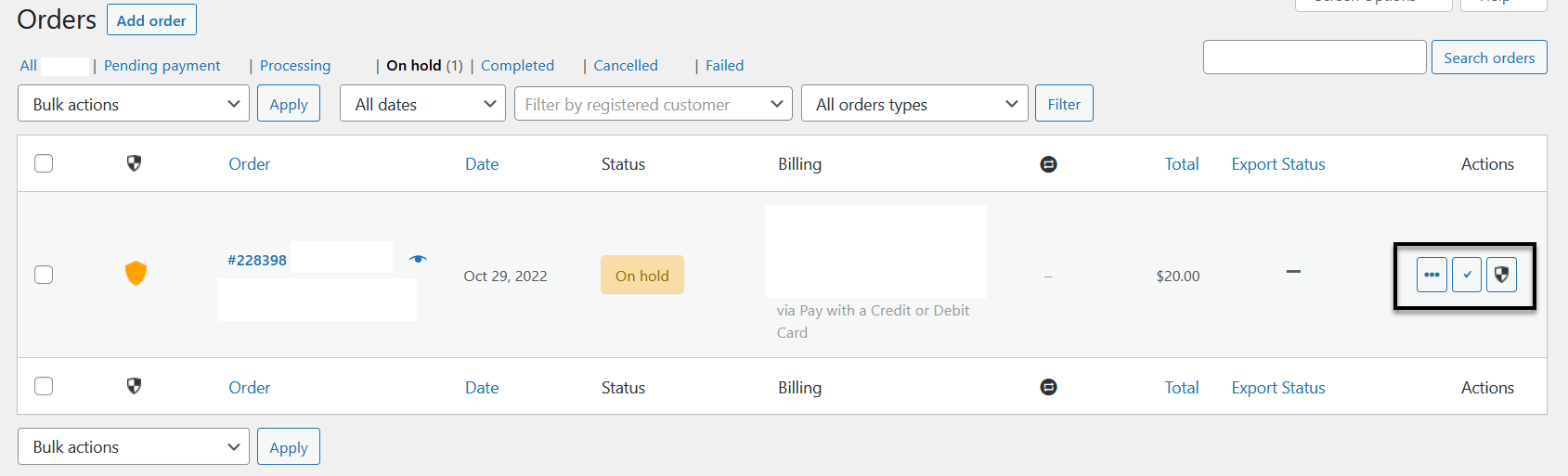
- If you need to view more details about the order, to be able to verify if it is fraudulent or not, click on the order number
- Click on on the drop down menu under "Status" and
Select Processing if the order is not fraudulent, or
Select Cancelled if the order is fraudulent
(By selecting "Processing" you will ensure your payment processor will start to process the payment.)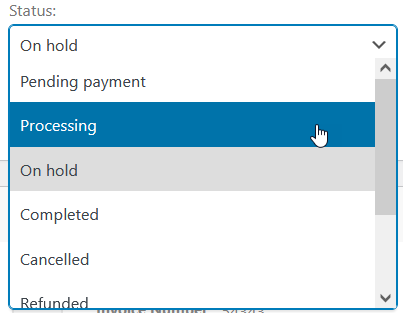
- Under the Order Actions box click Update