Two Factor Authentication
Two Factor Authentication, also known as 2FA or multi-step authentication, is the process of not only entering in your email address and password, but also a one time use key to access your email account. By using 2FA, you greatly improve your security for your email account.
Important Thing to Note: If you have 2FA enabled for your account, you will have to use Application Passwords if you want to use ActiveSync with your account.
Enabling 2FA for your Email Account:
What you need:
To get started with 2FA for your email, you need to have a 2 factor authentication app, such as Google Authenticator, Authy, or Microsoft Authenticator downloaded on your smartphone.
- Log into your Email Control Panel: https://cp.emailarray.com
- Click on 2FACTOR AUTH at the top menu

- Next to status, change the dropdown to Enabled
- Click Save

- After rechecking to make sure you have your 2 factor authentication app of choice installed on your device, click Next
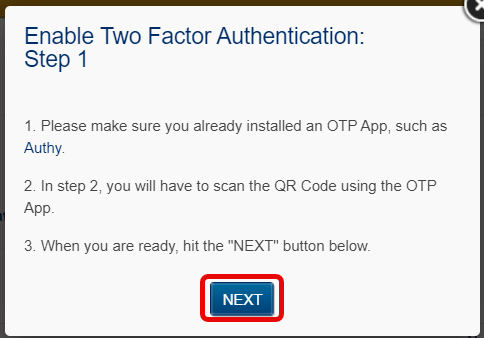
- Scan the QR code with the installed 2FA App
- Enter in the code your 2FA app provides you in the Challenge field
- Click Save before the code expires. If it expires before you click save, you need to enter the new code.
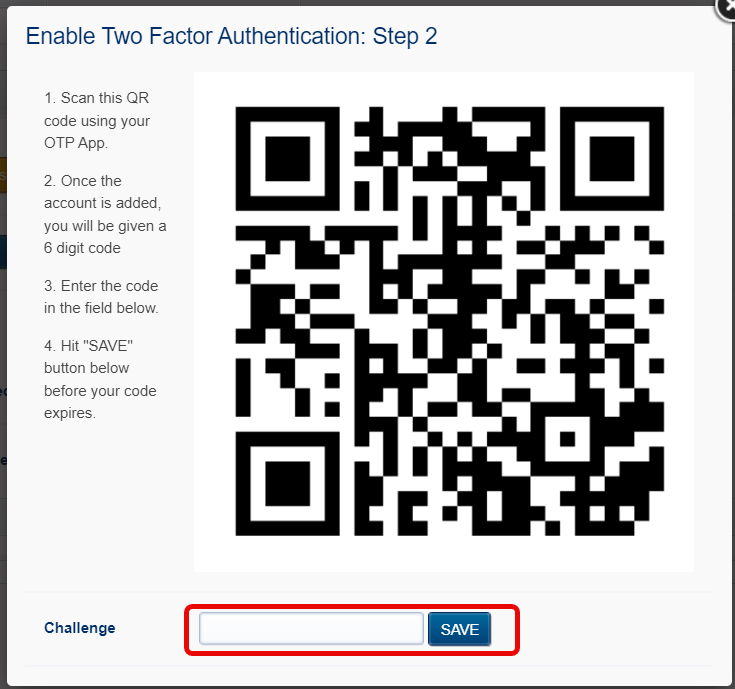
- You have now secured your account with 2 factor authentication. You will now be prompted to enter the code each time you log into your email.

How to Disable 2FA for your Email Account
- Log into your Email Control Panel: https://cp.emailarray.com
- Click on 2FACTOR AUTH at the top menu

- Next to status, change the dropdown to Disabled
- Click Save
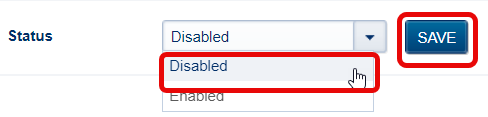
- Enter in the code your 2FA app provides you in the Challenge field
- Click Save before the code expires. If it expires before you click save, you need to enter the new code.
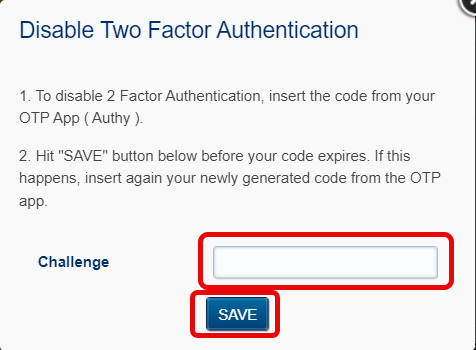
- You have now disabled two factor authentication for your email account. You can delete the account from your 2FA app.
