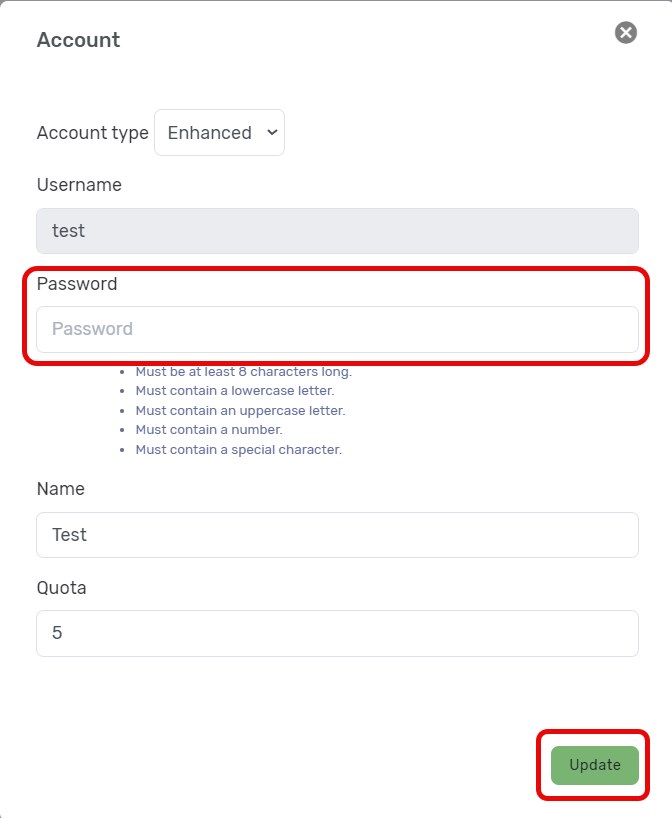How to change your password
You can change your password in webmail, through the User Control Panel, or in your Ness Web Solutions Client Portal
Password Requirements:
- At least 8 character in length
- 1 UPPERCASE letter
- 1 lowercase letter
- 1 number
- 1 special character
Change Password in Webmail
- After you're signed into your webmail: https://login.emailarray.com/ or your custom webmail link.
- Click on the circle in the upper right hand corner, with your initals in it
- Click on My Account
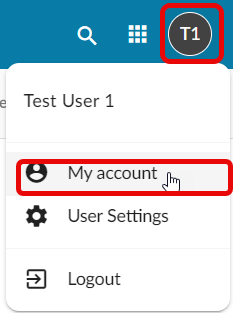
- On the right menu, stay on the Account tab
- Under Password, enter in the new password, and re-enter the password.
- Then click Update Password and log me out of everywhere. Once you update your password, you will have to re-login to your email accross your devices
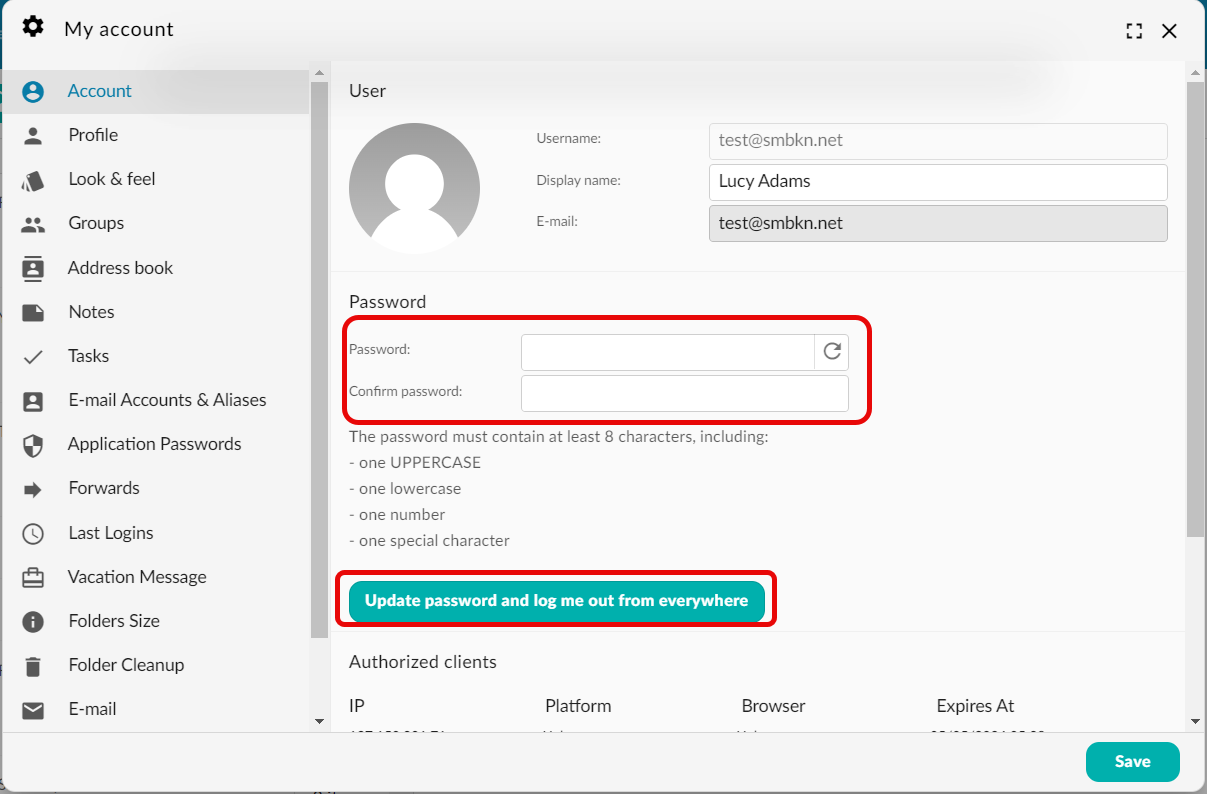
Change Password in User Control Panel
- After you're signed into your webmail: https://cp.emailarray.com
- Click Password
- Enter in the new password. Password needs to meet the requirements listed above.
- Click Change to set the new password.
- If if your password does not meet requirements, you will receive an error message letting you know.
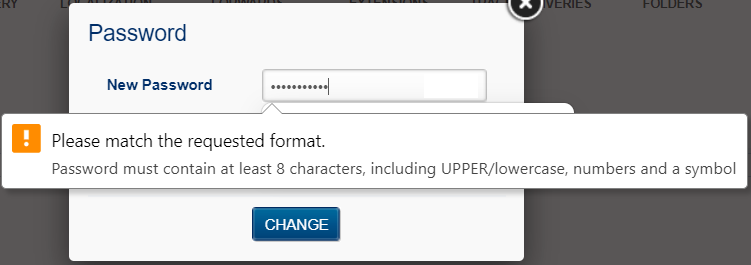
Change Password in Ness Web Solutions Client Portal (only available for administrators)
- After your signed into your Client Portal: https://my.nesswebsolutions.com/clientarea/
- Navigate to your Email product
- Click on Manage Accounts
- Click on the Pencil Icon
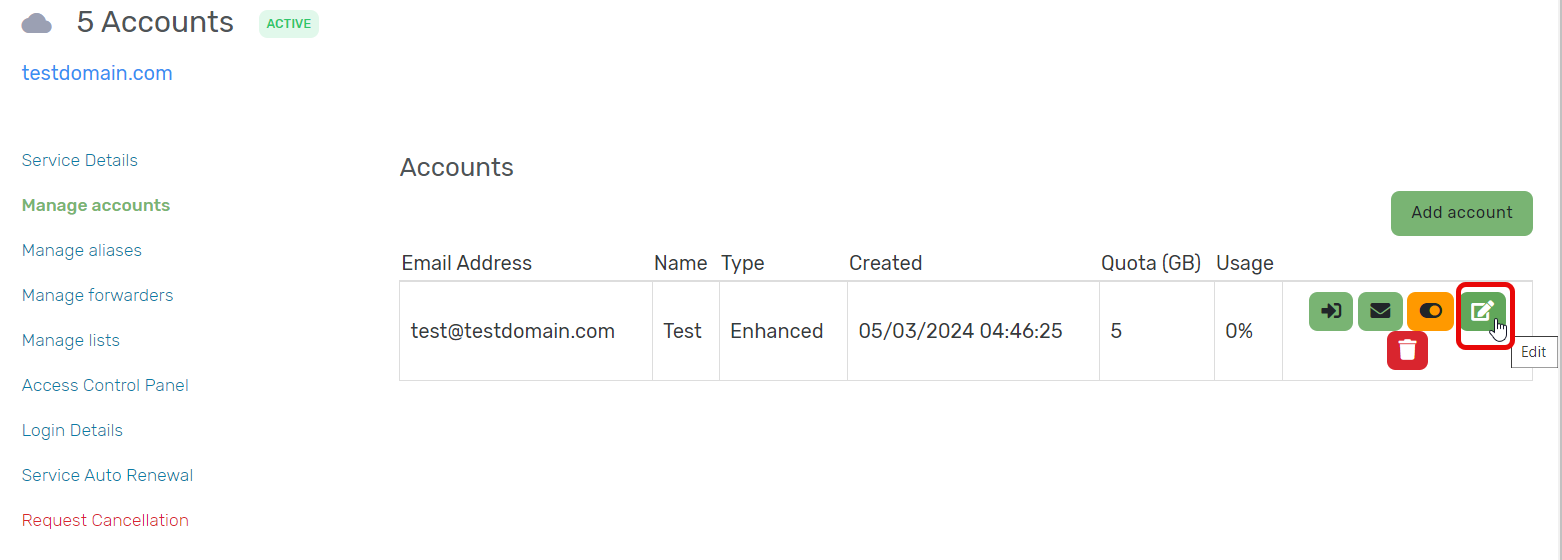
- Enter in the new password. Password needs to meet the requirements listed above.
- Click Update to save the new password