How to Create an Email Account
- Log into your Client Portal and navigate to your email product
- Click on Manage Accounts, on the left hand menu
- Click on the green Add account button
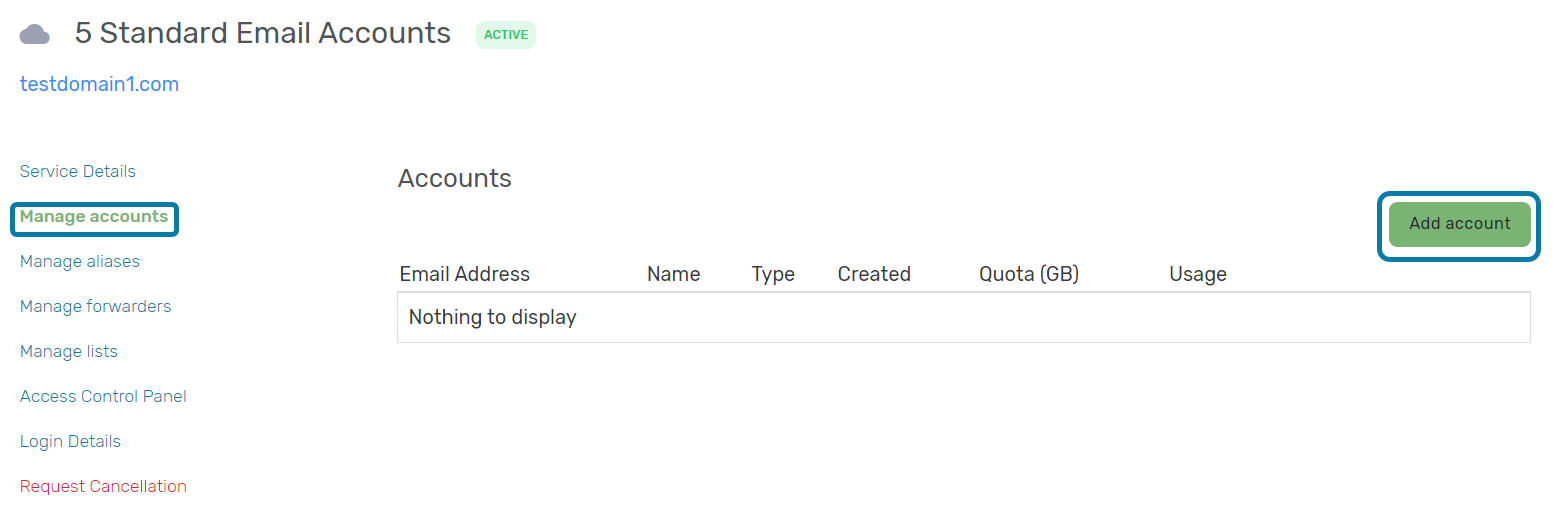
- Fill in the details for the account
- Username: Email address you want to create. For example if you want to create the email lucy@testdomain.com, type lucy into the username field.
- Password: Set the password for the account . Make sure to follow the password requirements listed and share it with the user
- Name: Full name of the person the account is for. This will show up publicly when the user sends an email
- Under Quota: Mailbox size in GB. This will be the size for the email account
- Click Add account
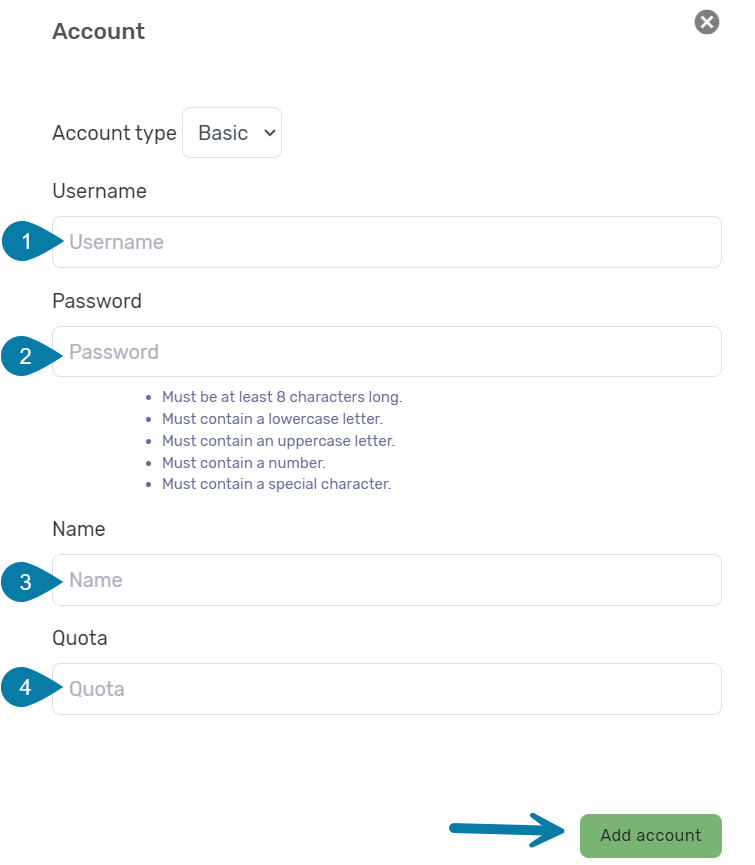
- You will receive a green message, saying the account was created.
How to Delete an Email Address
- Log into your Client Portal and navigate to your email product
- Click on Manage Accounts, on the left hand menu
- Click on the red trash can icon to delete the account.
