Email Fowarding for Email Administrators
With Email Fowarding, you can have all incoming emails for a specific email account be fowarded to another email address. This can be done in both the webmail, the User Control Panel, and the Ness Web Solutions Client Portal.
This article will focus on how email administrators can foward emails within the Ness Web Solutions Client Portal.
Enable Forwarding in Client Portal
- Login to the Client Portal: https://my.nesswebsolutions.com/clientarea/
- Navigate to you Email product
- Click on Manage Fowards in the leftside menu
- Click on Add Foward on the right side of the screen
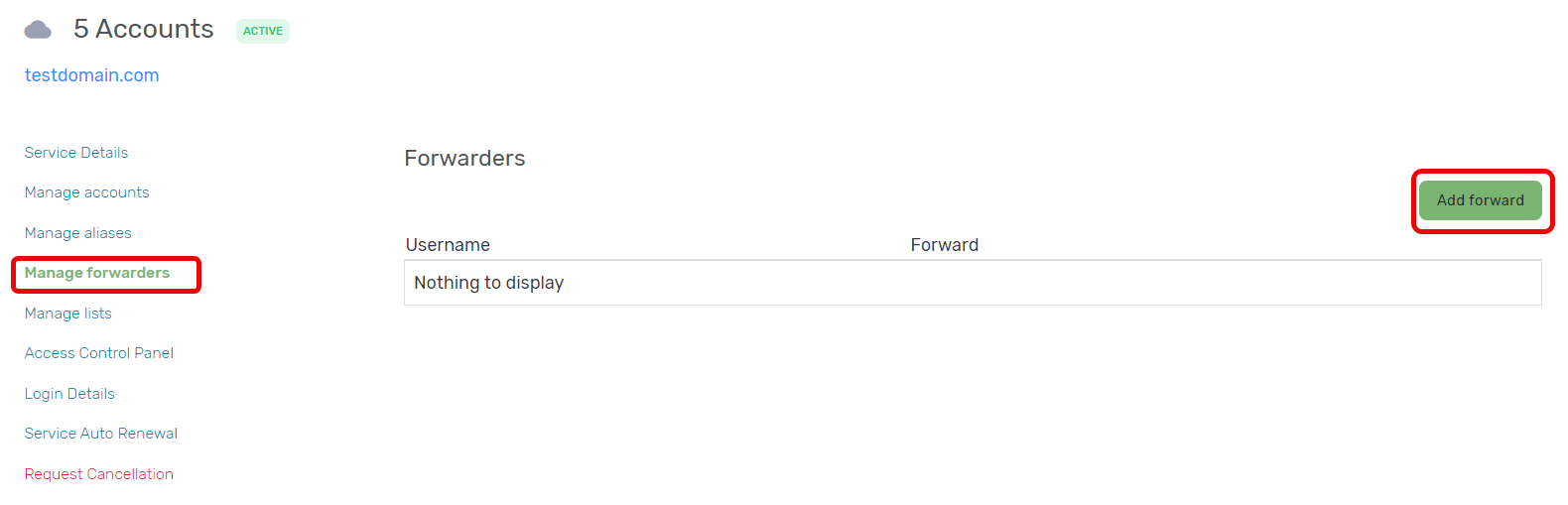
- Under the username dropdown, select the user you want the forward for
- Under foward, enter in the email address you want the emails forwarded to
- Click Add
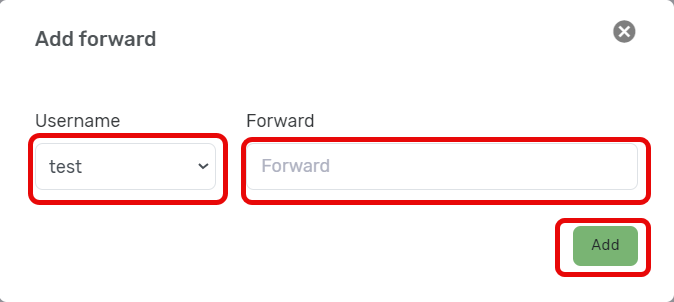
- Once the forwarded address is added successfully, you will get a confirmation message.
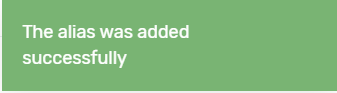
Disable Forwarding in Client Portal
- Login to the Client Portal: https://my.nesswebsolutions.com/clientarea/
- Navigate to you Email product
- Click on Manage Fowards in the leftside menu
- Click on Delete next to the Fowarder you want deleted
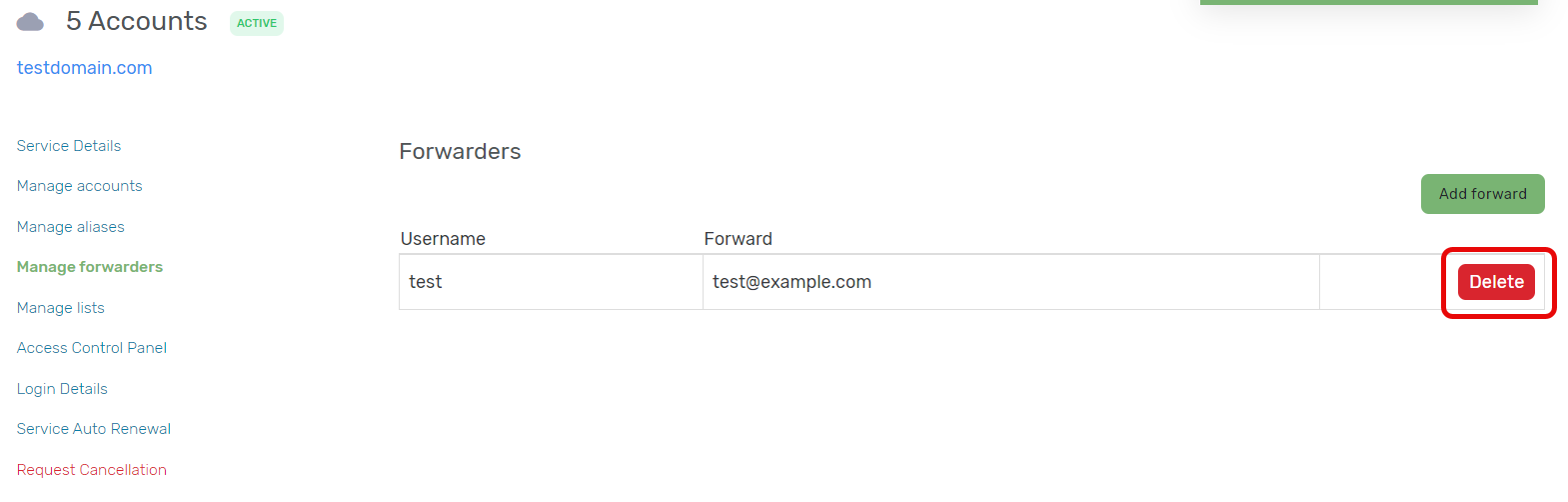
- Confirm you want the forwarded deleted