Adding a saved bank account to your account is secure and easy to do. A saved bank account on file allows you to enroll in AutoPay and receive AutoPay Discounts on select products and services, and easily purchase new products and services.
You can only have one active bank account linked to your account at a time. To be able to link a bank account to your account, you need to first pay an open invoice with E-Check/ACH.
Before you can pay an invoice with a bank account, you have to first verify it. We partner with Stripe for E-Check/ACH payments, so you can choose to do instant bank verification through logging into your bank through Stripe, or to do a manual bank account verification with two small micro deposits. Micro deposits can take several buiness days to deposit into the account.
Adding a new bank account
Instant Verification
- Log-in to your Client Portal
- Click on Billing located in the right side menu
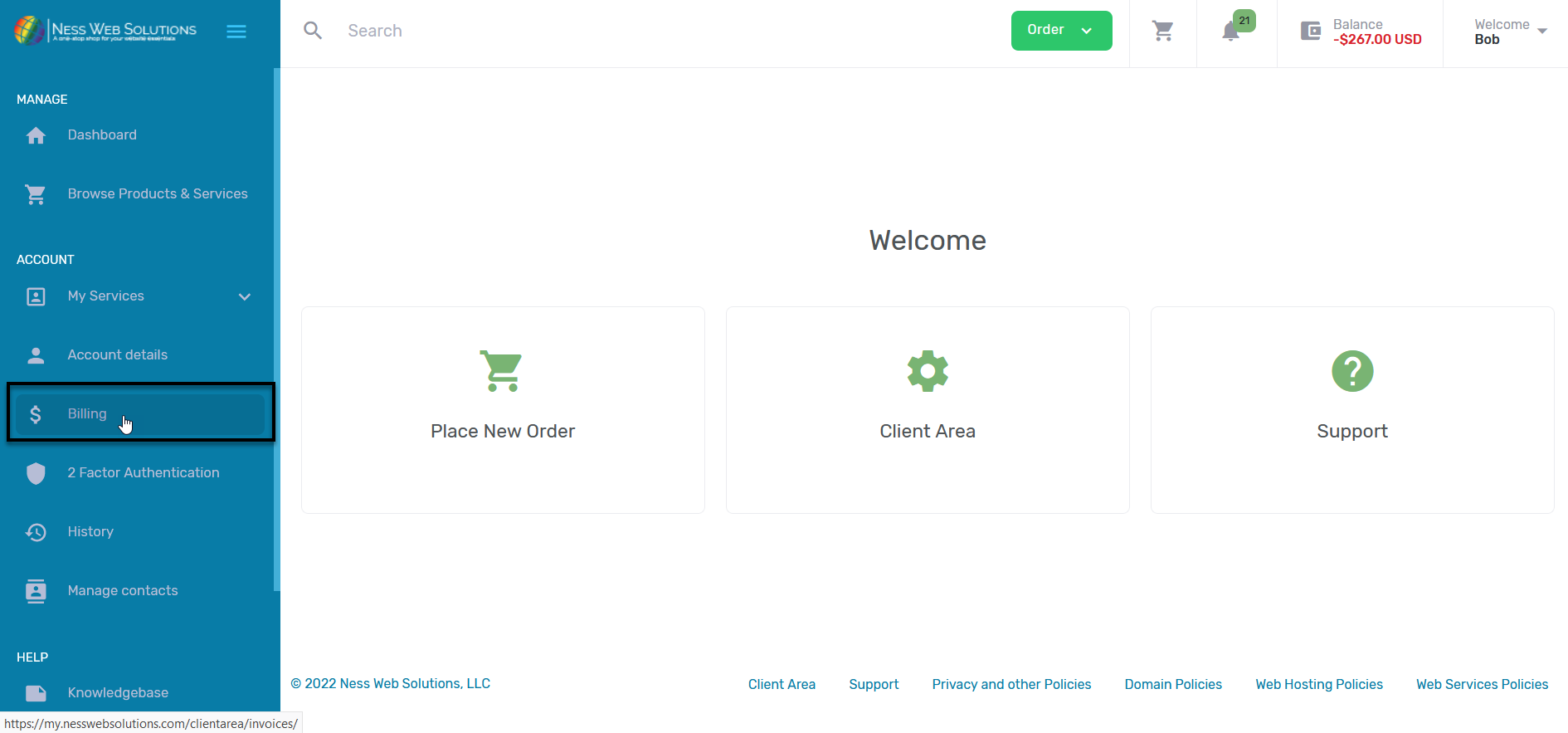
- Click on the Invoice Number
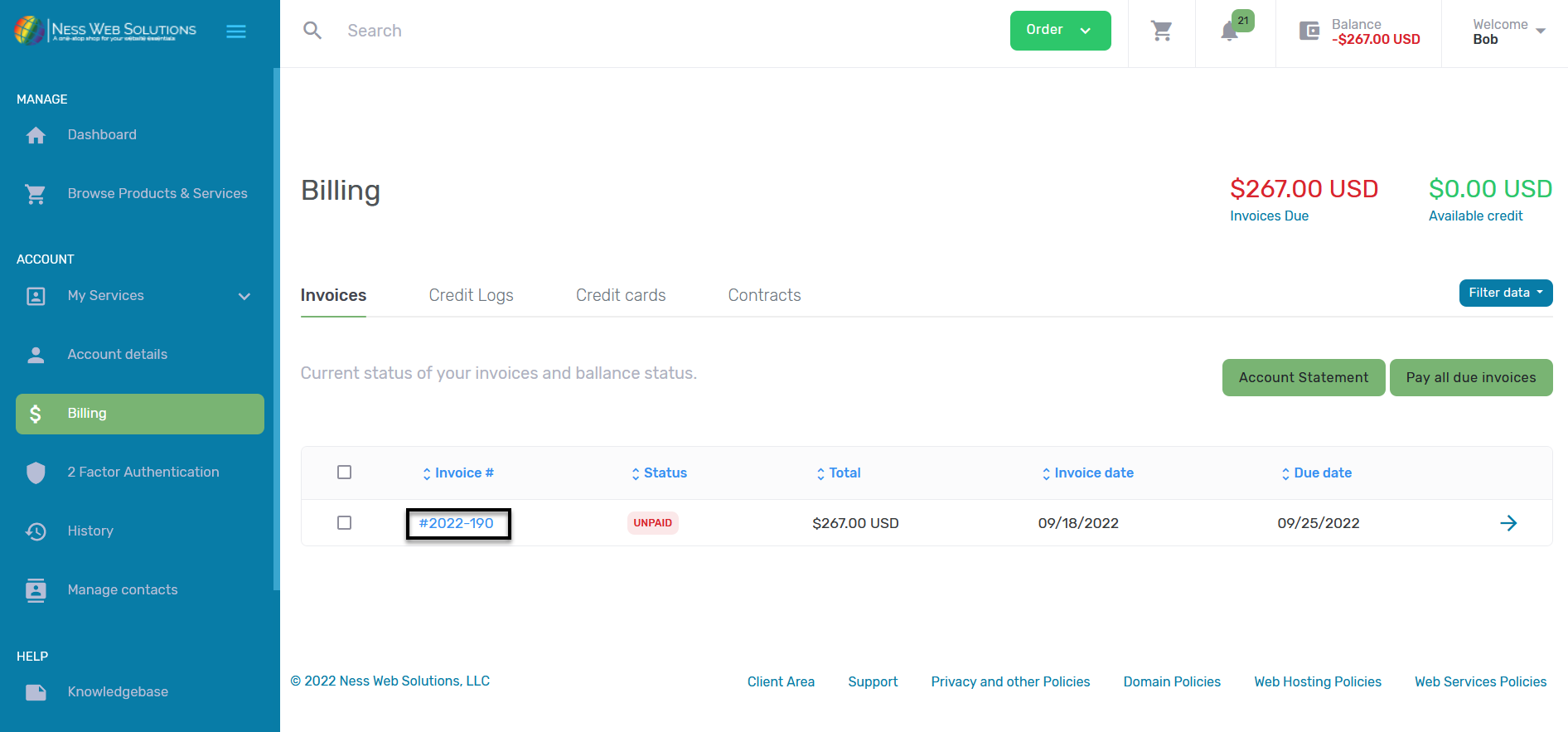
- Click on Pay Now
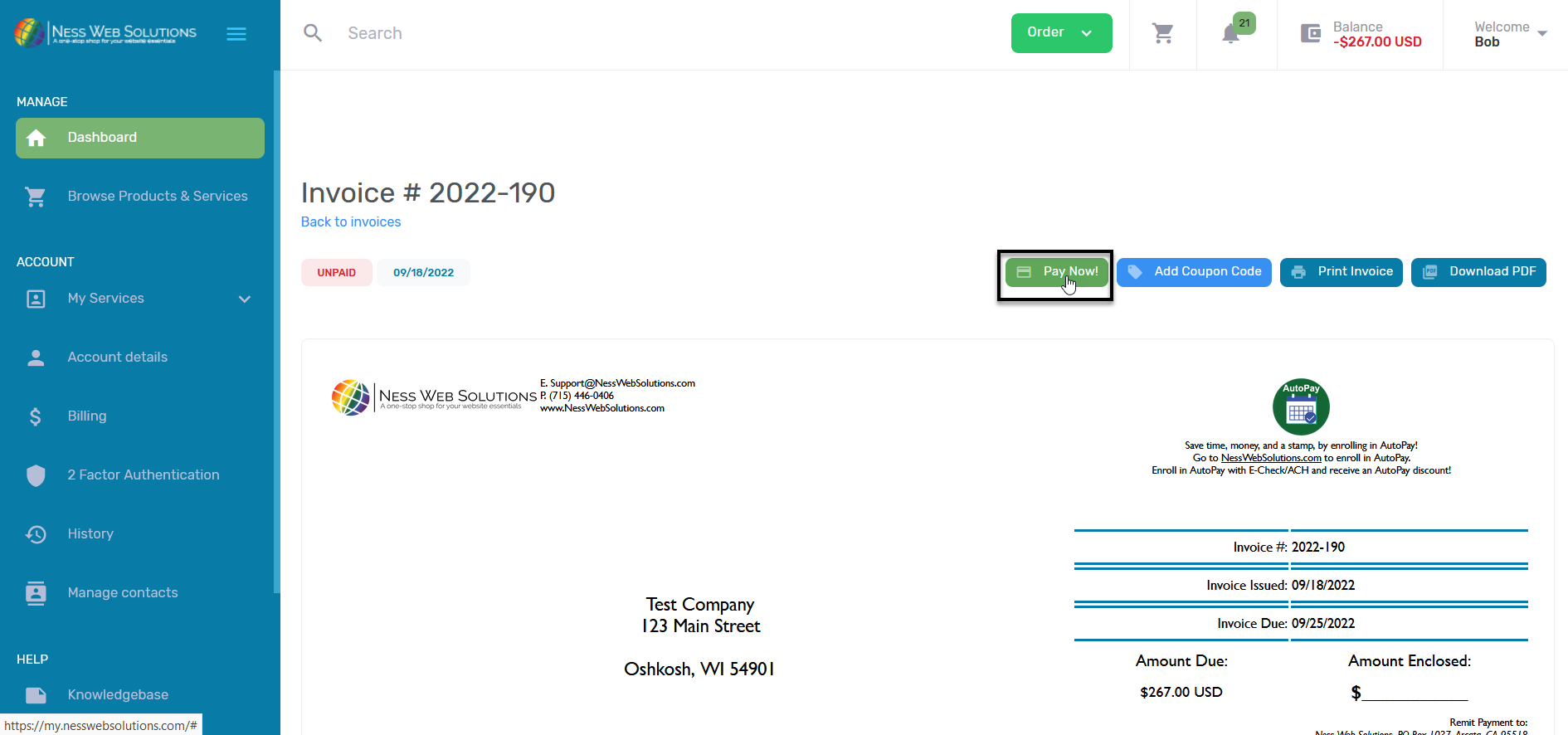
- Select E-Check from the drop down, and then click on the green Pay with new Bank Details button
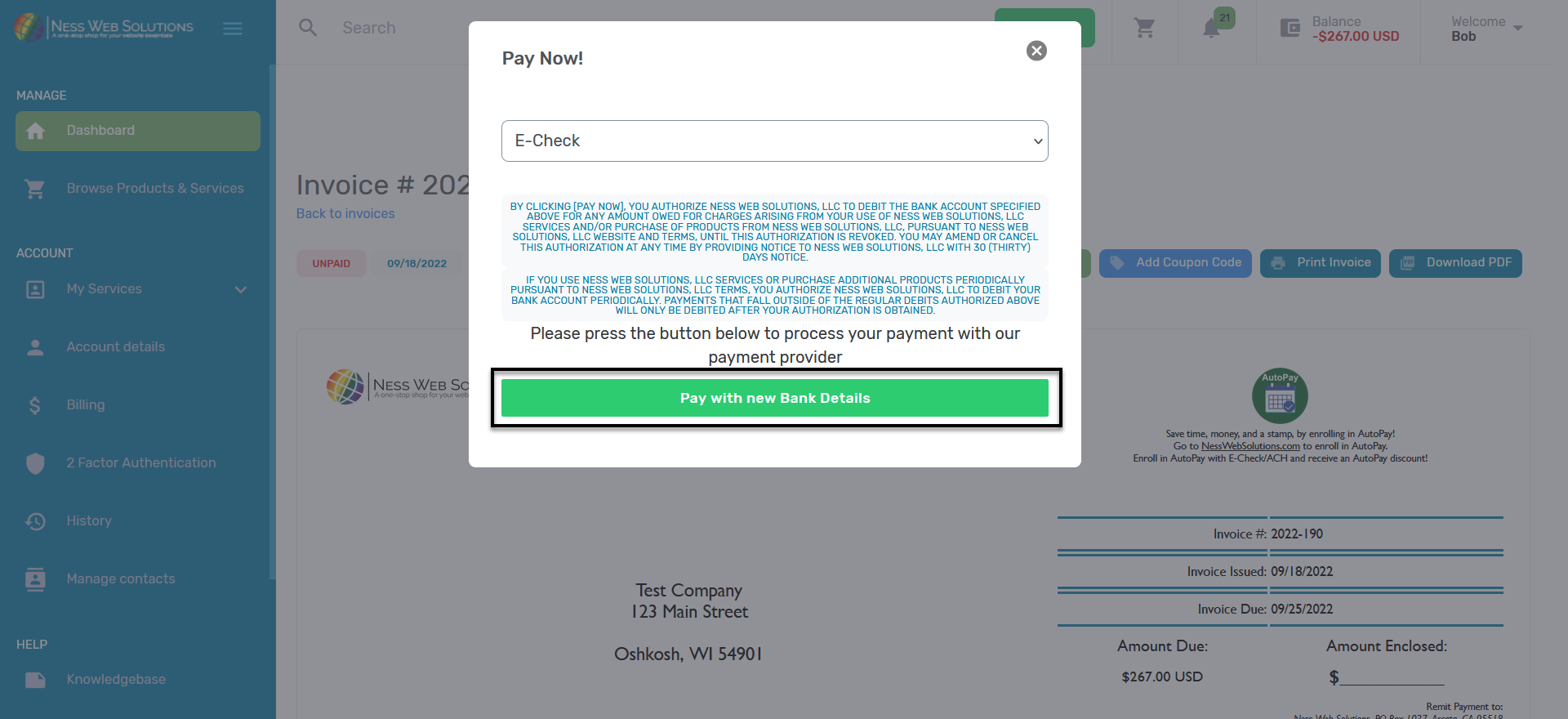
- Click on the blue Agree button to proceed with Instant Bank Account Verification
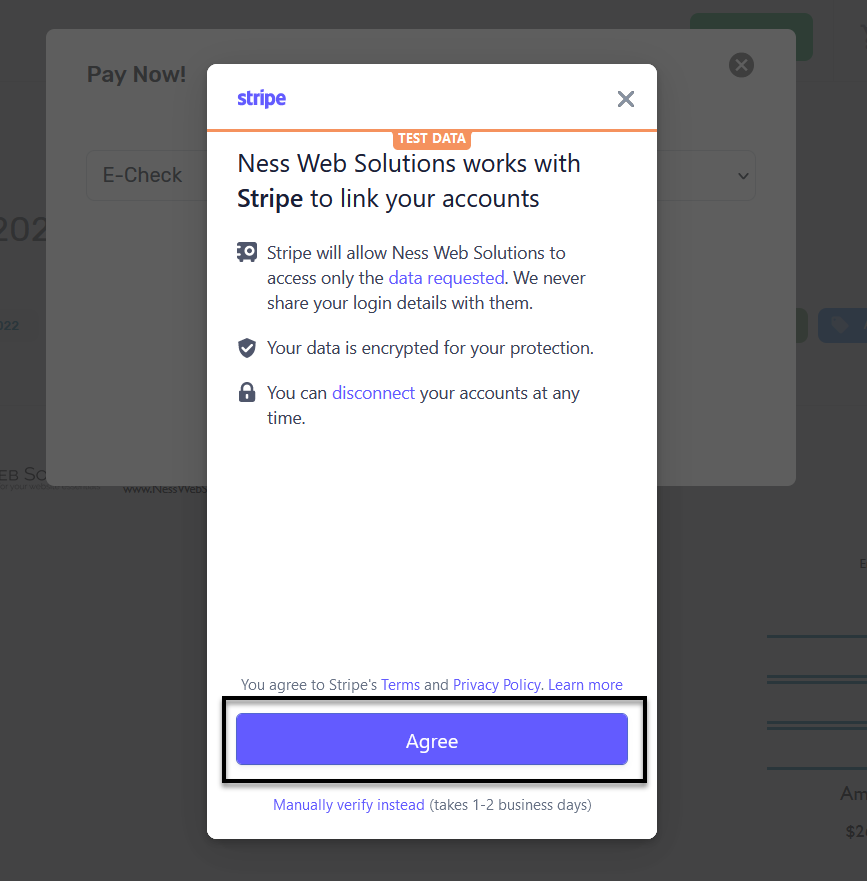
- You will then want to find your bank from the list, and login using your banks online banking credentials. Then select what bank account you want to use for payments, and you will be set to go. It will take several business days for the payment to go through.
Manual Bank Account Verification
In the event you cannot use Instant Verification, you can manually verify your bank account through micro deposits.
You will follow steps 1-6 above.
7. Click on Manually verify instead below the blue Agree button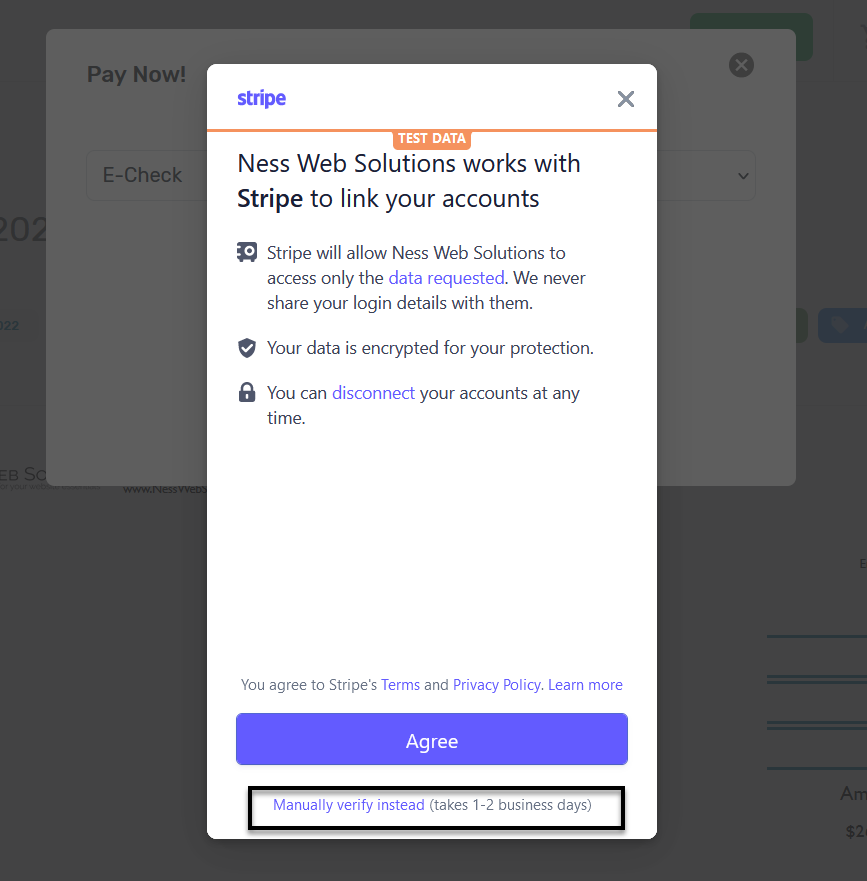
8. Enter in your banks routing number and your account number, then click Continue 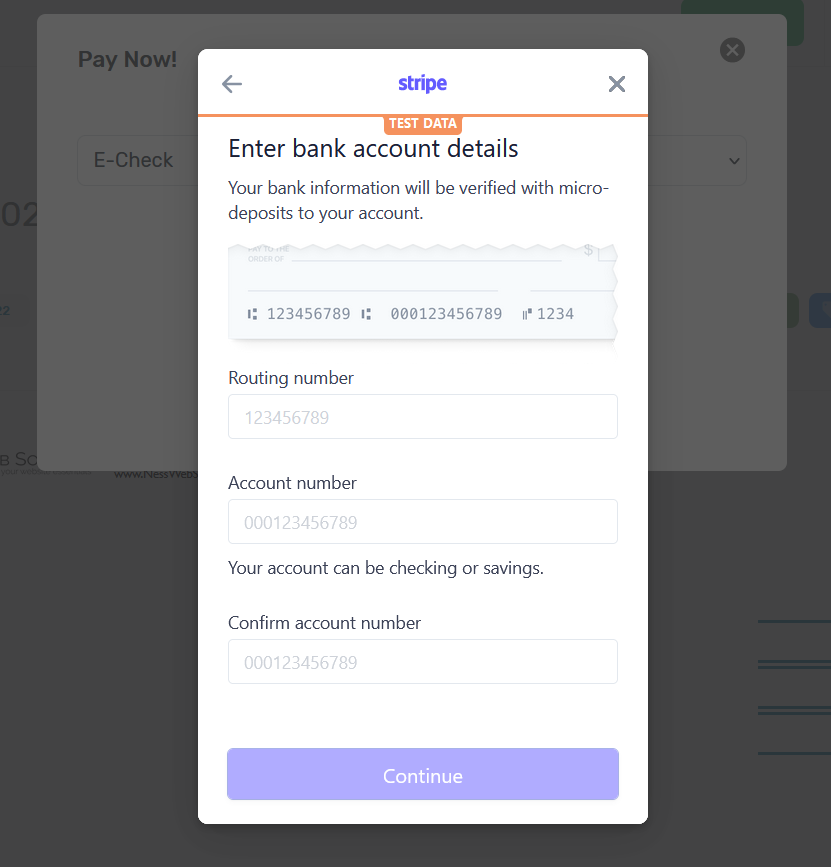
9. You will see the confirmation message saying the micro-deposits are iniated. Click on the blue Done message.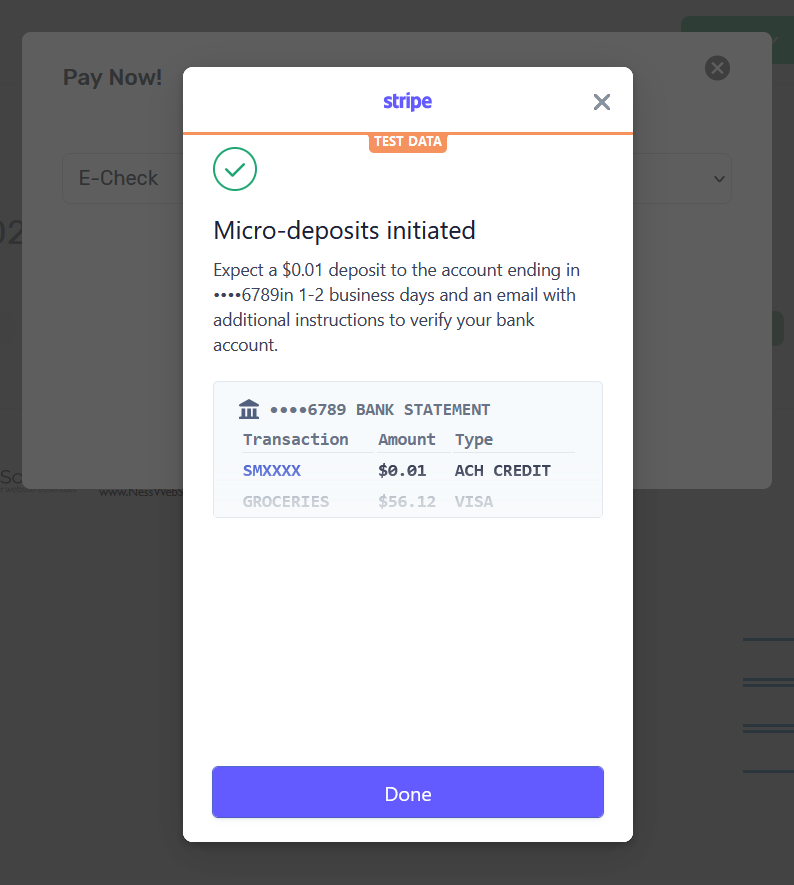
10. You will see a red message in the upper right hand corner of the screen saying before you can pay the invoice using the bank account you have to verify the amounts deposited.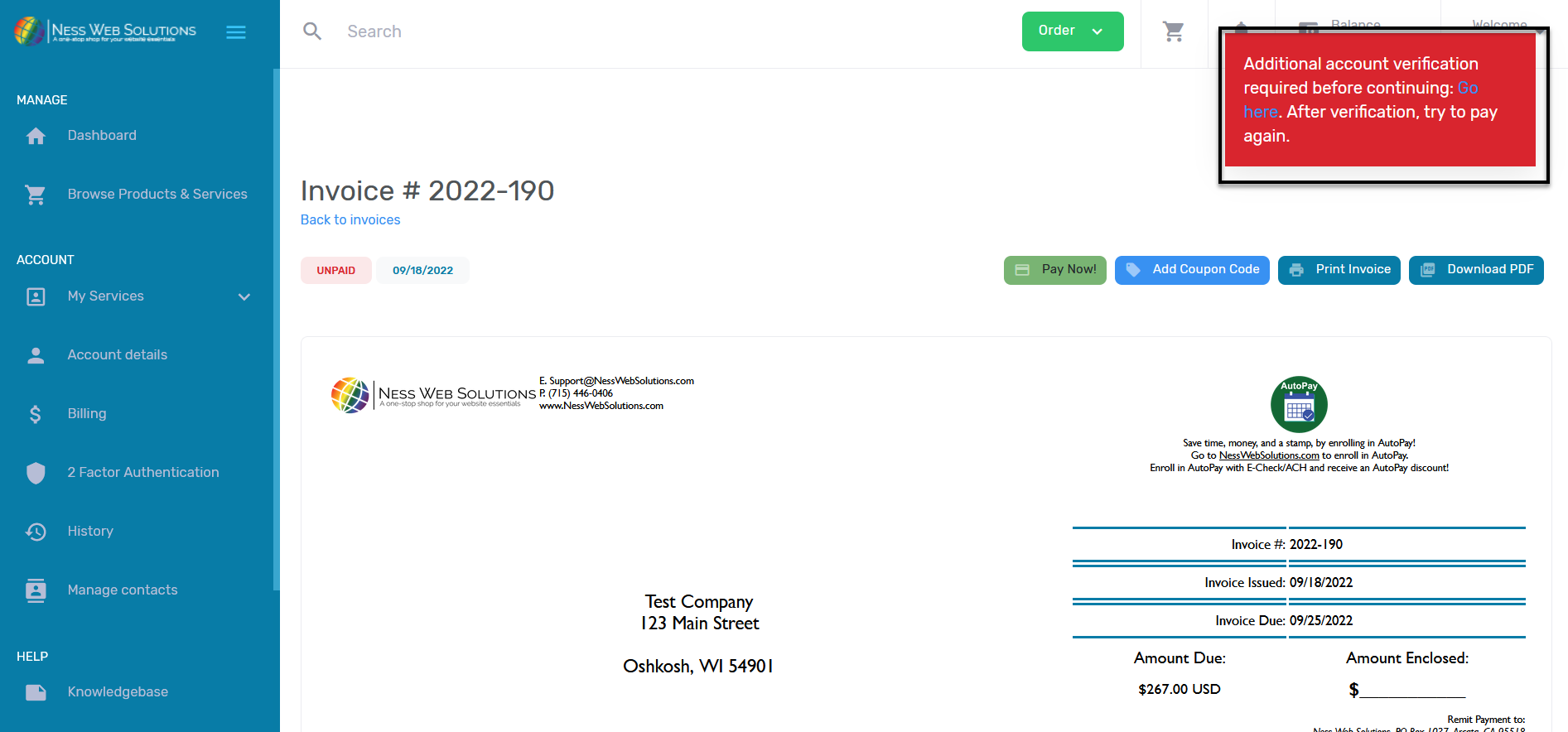
Verifying Micro-deposits
After Stripe does the micro-deposits into your account, you need to verify the deposit code, in the order deposited to be able to use that bank account to pay invoices and products/services.
Follow steps 1-4 from above
11. Click on the gray Pay with saved Bank Details button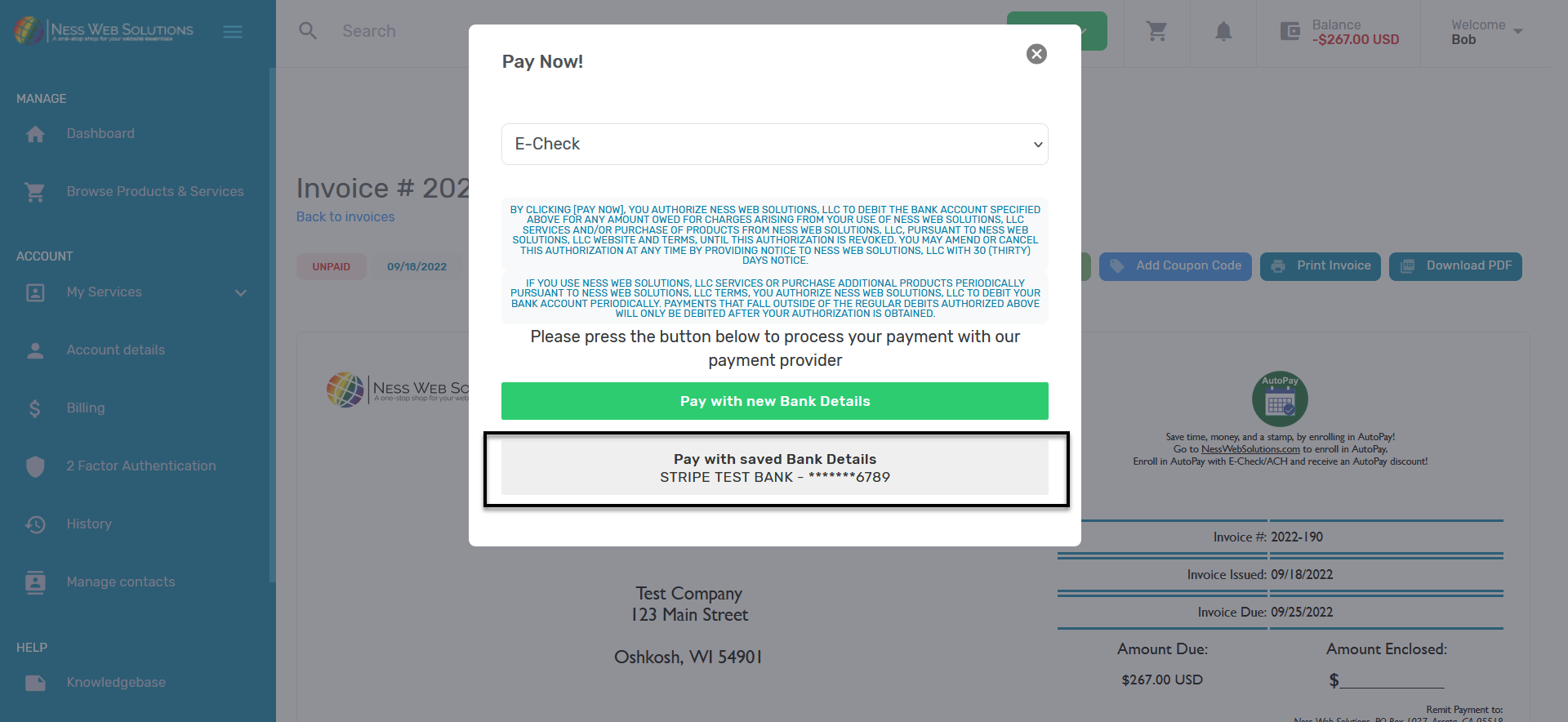
12. You will then see the red message in the upper right hand corner of the screen saying you need to verify the bank account details. Click on the blue text saying "Go Here"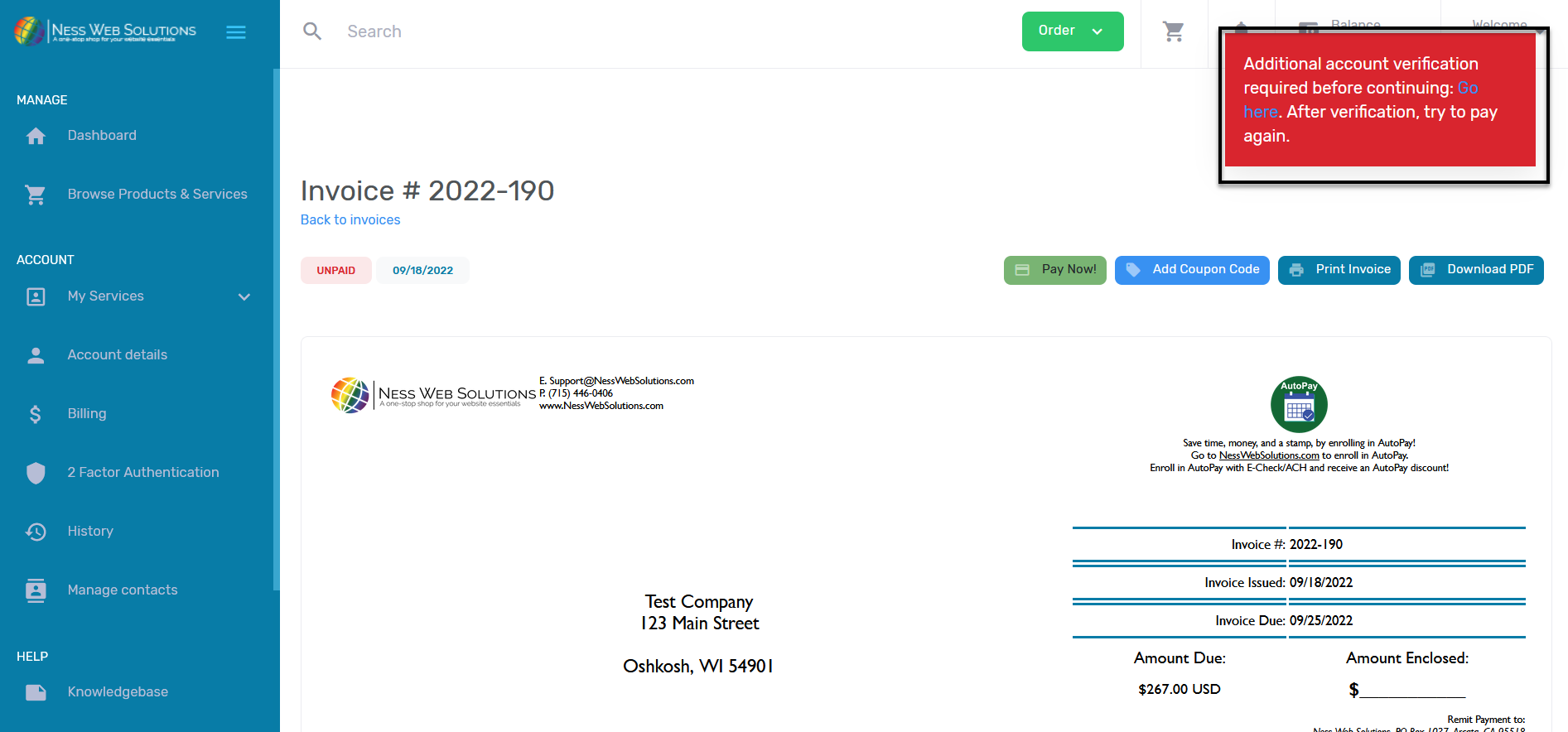
13. A new window or tab will open and you will be redirected to a page from Stripe, where you will need to verify the code that is directly before "NessWebSo" for the $0.01 deposit. 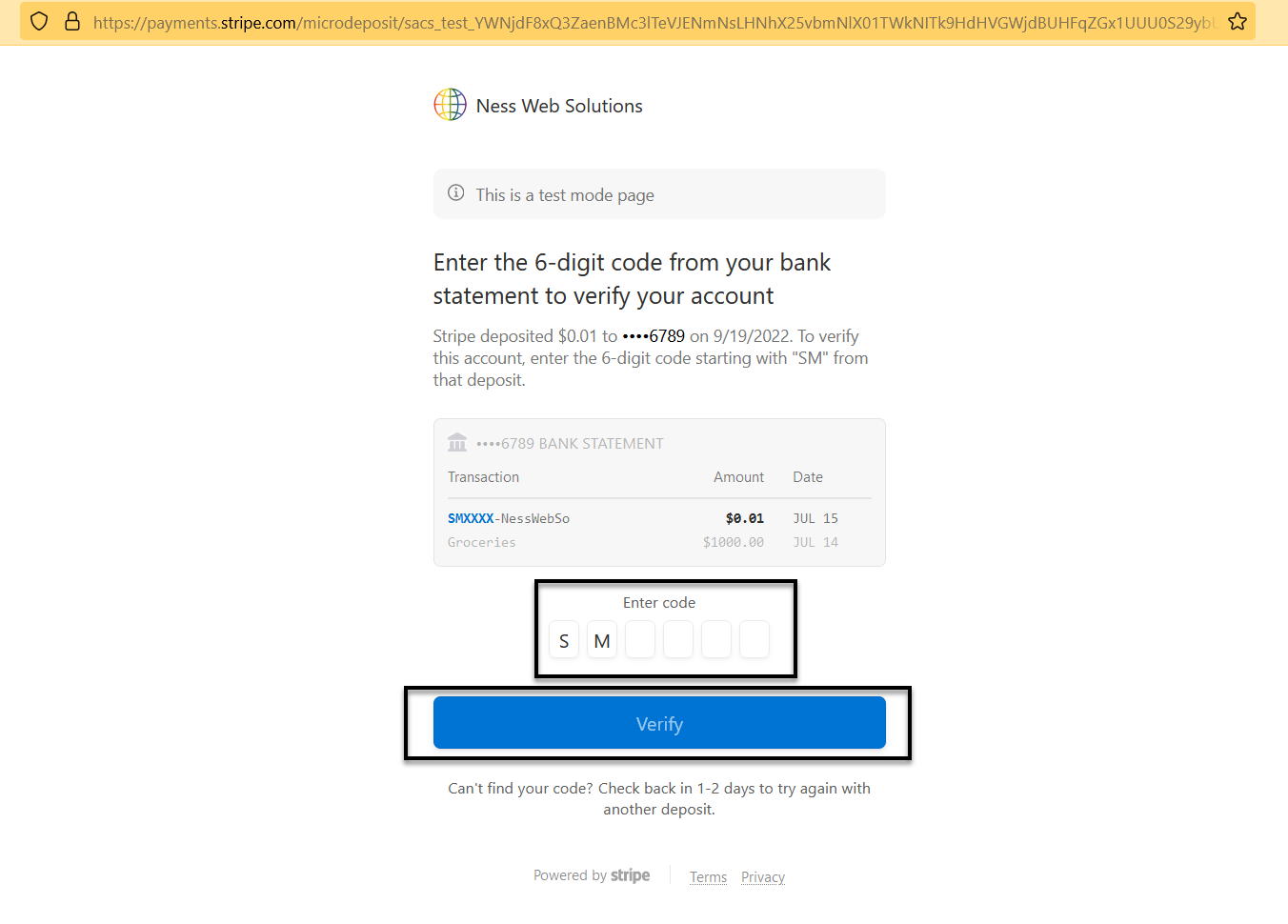
14. After verifying the 6-digit code, click on the bue Verify button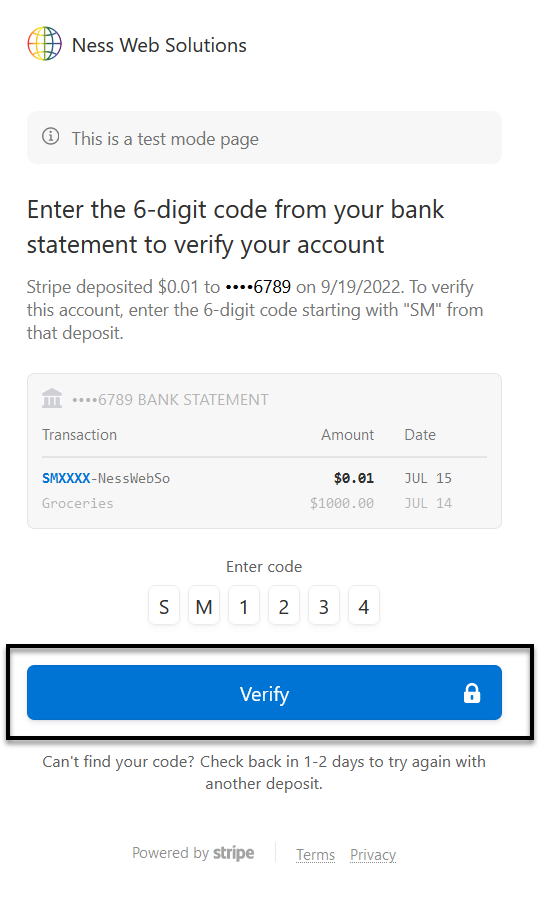
15. After verifying the deposit, you should be able to make payments using that bank account.