Set up Business Class Email on Gmail for Android devices
One large advantage to using our Business Class Email, is your email accountl is a Microsoft Exchange ActiveSync email account, which means your email, calendar, and contacts will sync to all your devices.
The Gmail app for iOS does not include functionality for Microsoft Exchange emails. If you have an iOS device, you can set up your email in the Apple Mail application.
Set up on Gmail app for Android
Assumptions Made: We already assumed that you have downloaded the Gmail app from the Google Play Store.
If you have not set up any email accounts in Gmail:
- Go to Settings
- Go to your Email Accounts/Accounts page and add a new email account
- Look for Gmail Exchange, then proceed to step 5 below
If you have already set up email accounts in Gmail:
- Go into your Gmail App
- Tap on your photo or initals in the upper right hand corner
- Tap on Add Another Account
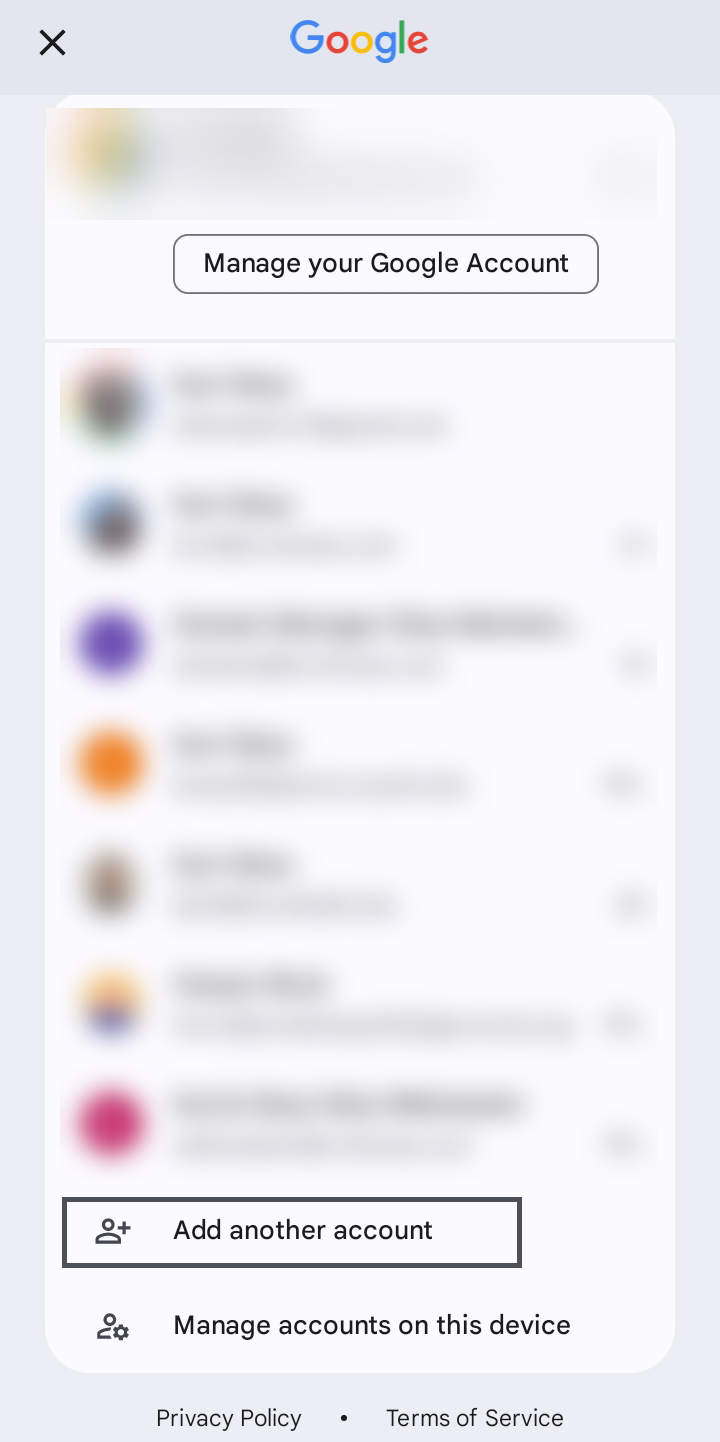
- Tap on Exchange and Office 365
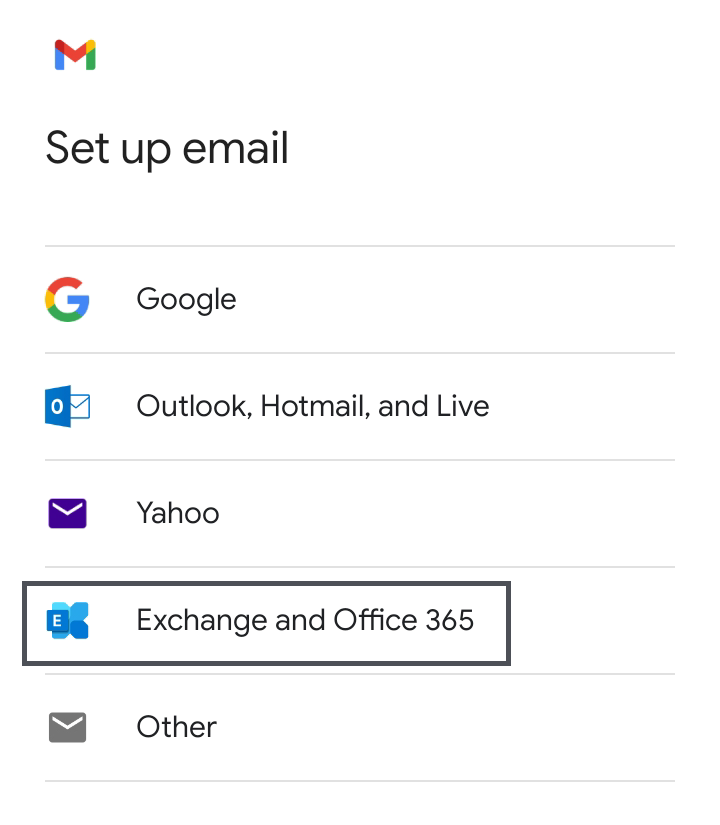
- Enter your Email Address, then tap Next
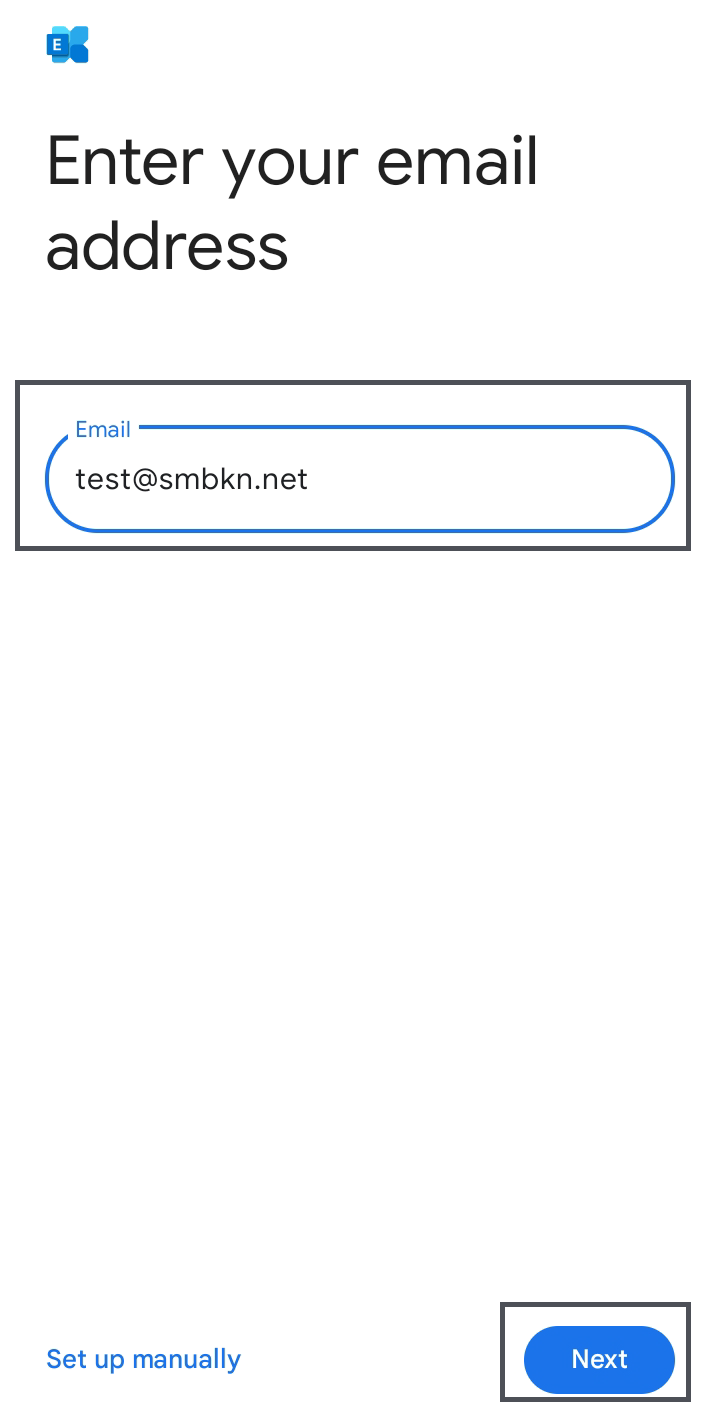
- Enter your Email Password, then tap Next
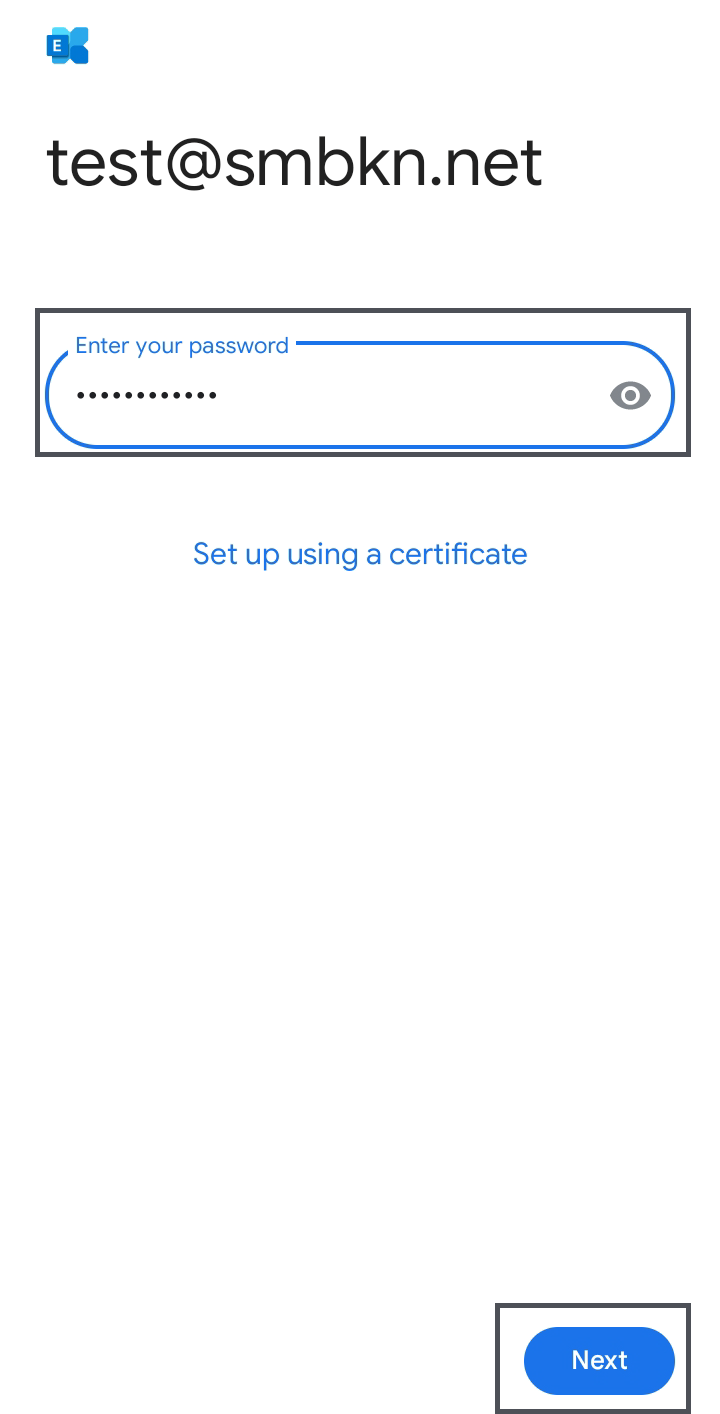
- After your credentials are verified, you will see a message saying "Your account is ready to go!". Tap Done, and your Business Class email is set up on your Android phone with the Gmail App. Your Email and Calendar now will show up within the Google Mail and Calendar apps.